7. How to use Edquip: step-by-step instructions
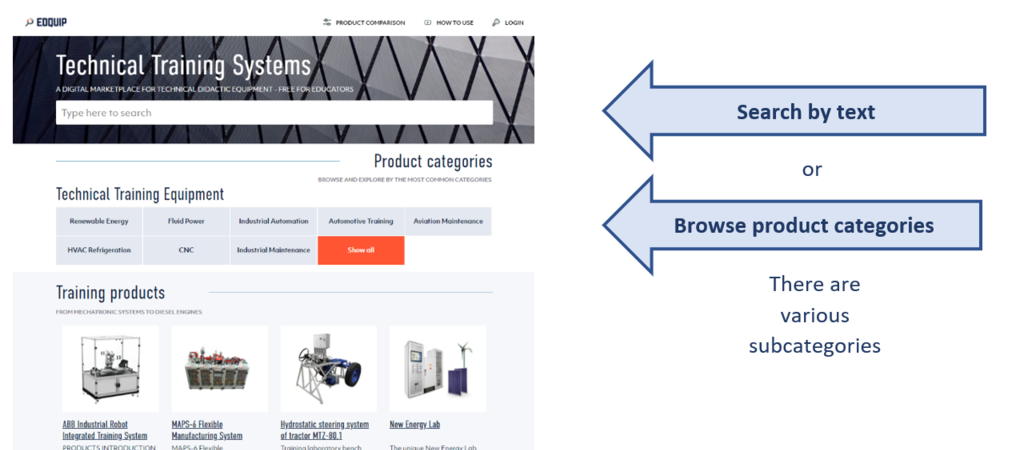
This blog post is a step-by-step manual to support your usage of the Edquip website, if you need further support then dont hesitate to reach out to us through the contact form at the bottom of the page.
You can also download the full Free eBook: Managing Technical Training Equipment.
1. How to search and find suitable training equipment
You can either use the search bar displayed on the top of the home page or in the header by typing relevant keywords.
The search results can show different product categories, producers or didactic training products used in vocational training or engineering education.
There are also autocomplete suggestions, which you can sometimes use to jump straight onto a product listing.
Furthermore, you can browse different product categories (and their subcategories) which displays different training products.
Note that a product can be displayed in as much as three different categories.
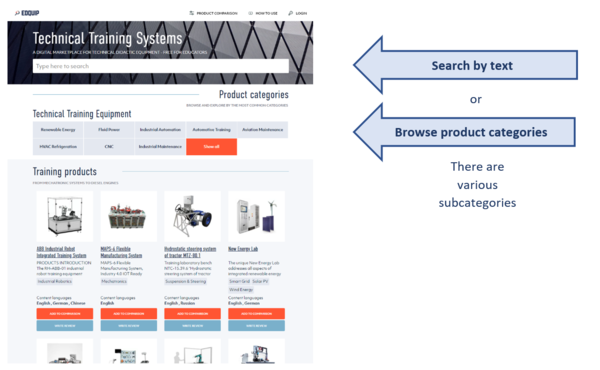
2. How narrow down your search
When browsing different product categories you can also use search filters to narrow down your search.
Different search filters are further subcategories, languages, product ratings, quality labels, warranty etc.
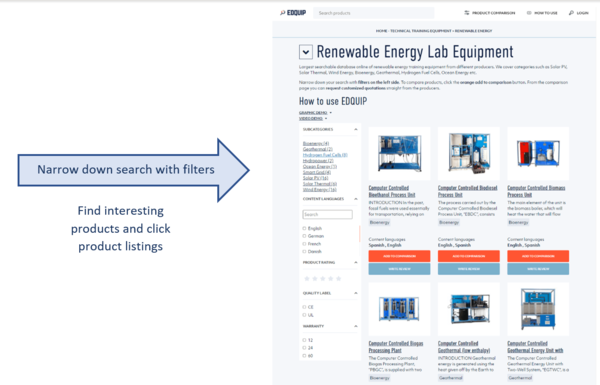
3. How to learn about a product
When you click the product picture or the product name it will take you to the product listing.
Here you can read product descriptions, technical specifications and check different attributes.
Furthermore you can browse pictures, videos and "similar products" at the bottom of the product listing page.
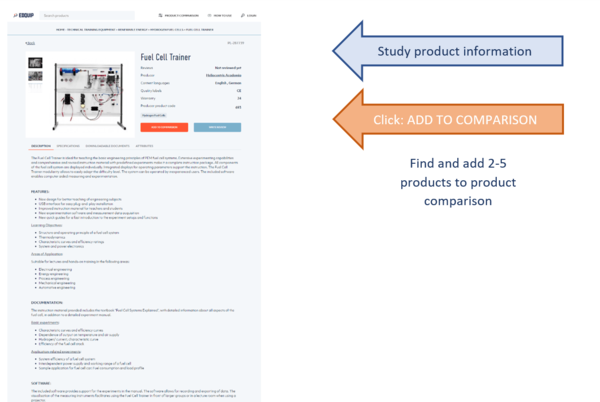
4. How to compare products
When you find different training products that are interesting, you can click the organge button to ADD TO COMPARISON.
The product comparison which is available straight from the header can compare 2-5 products where you can look at many underlying paramters.
Typical parameters are product name, warranty, customer ratings, quality labels, content languages, country of origin etc.
Note that to get puchase costs and possible delivery you need to request a quotation - but stress not, this is really easy!
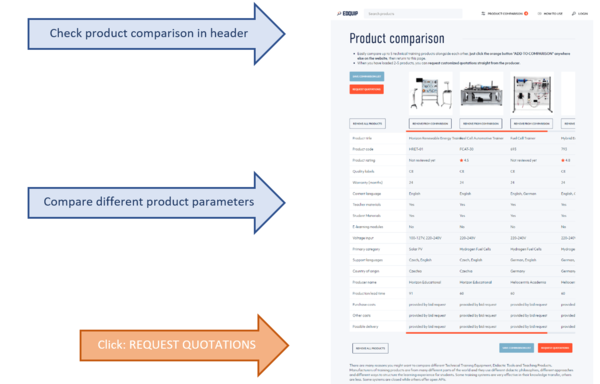
5. How to request a quotation
Provided that you have 2-5 products in your product comparison you can just hit the orange button "REQUEST QUOTATIONS"
To be able to receive a comparable quotation in the Edquip portal you need to either sign-up or login to an already existing account.
First we collect "Open Information" from you. This is information which we will share with the producer so that they can customize a quotation directly for you.
Second we collect "Closed Information" from you (such as contact details etc.), which we will use to verify your request. This will only be shared with the producer you wish to purchase equipment from.
Once your request is received and verified it gets sent through to the producers who have ten working days to respond to your request.
Just lean back and relax, let us do the job for you.
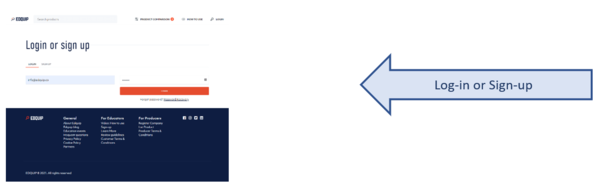
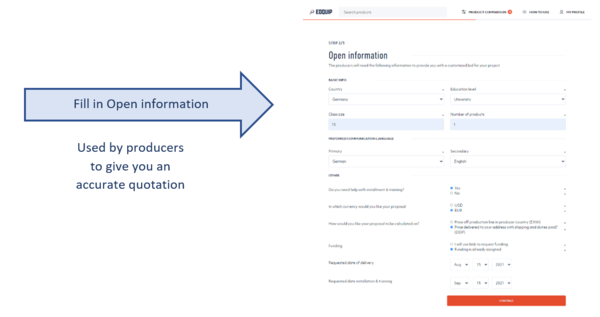
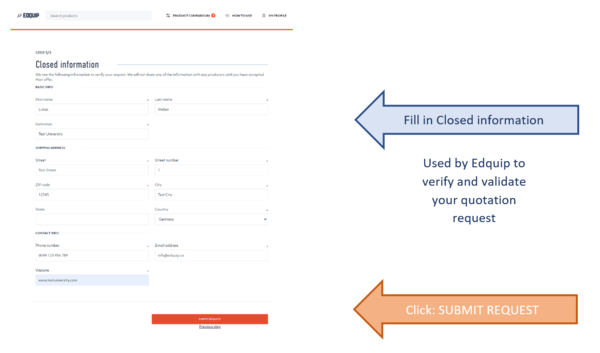
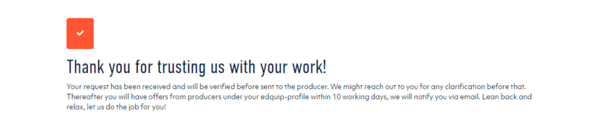
6. Reach out for support
If you have any further questions or needs specific support on a project, dont hesitate to reach out through the below contact form or give us a call.
Here you can start browsing hundreds of high quality technical training equipments, suitable for different programs and projects.
This was the last chapter from a Free eBook: Managing Technical Training Equipment.